Take Notes Using Markdown
What is Markdown
Markdown files are just text files with “.md” extension, except you can supercharge it with extra formatting. Some examples:
- Use
**bold**to make bold texts - Use
*italic*to make italic texts - Use
[google](https://google.com)to make links
See a list of references and interactive tutorial here.
I have made an example markdown file that you can play around with.
Why Markdown
I used to take notes in Powerpoint or Word, and then painstakingly copy each slide or bullet point into Anki to make cards. Many hours were lost making the optimal Anki cards than actually studying.
Now I write notes exclusively markdown. This is beneficial in several ways:
- Fast. I don’t have to wrory about formatting and just take notes. Headings are as easy as adding
#to the line, no more picking font sizes or types. Images are linked to external files, no more resizing in Word document or the mess that comes with copy and paste in Powerpoint. - Portable. Since they are just text files, they do not take up space. My notes folder of 1,300 files is just 9 MB in size, smaller than one powerpoint file! I can carry it anywhere or email it to friends. Since they are just text files, I can edit them with any app/softwares.
- Easy to make changes. I can write scripts to make changes to hundreds of files easily. Ankify, for example, converts the notes into HTML files that I could then import into Anki as cards.
Getting Started
Although you can just edit markdown files with notepad or text editor, a good markdown editor is a must for a good notetaking experience.
I went through medical school using Typora, and it’s my favorite markdown editor. It’s no longer free, but I think it’s worth every penny.
Mark Text is a free alternative version.
I recently moved all my notes into Obsidian, but it does require some tinkering.
There are hundreds of markdown editors out there. See some more suggests here.
Working with Powerpoints and PDFs
I usually convert powerpoints and PDFs to images first, copy the images to markdown files, and take notes under each image.
For Powerpoint, I use Zamzar to convert to images.
For pdfs, I use smallpdf to convert to images.
See working with images for more details on handling image files.
Using Overviews
Outlines are easy to make in markdown files. Headings are made with # and subheadings with ##. An outline is automatically generated in most programs:
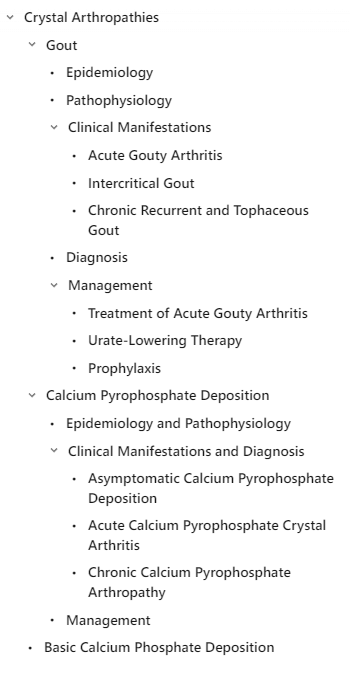
This is especially helpful to breakdown really long notes.
Coupled with Ankify, this makes it easy to study with top down approach. I start with simple front and back cards focused on understanding the overall concepts. Then, I go back and add the cloze cards for smaller details.